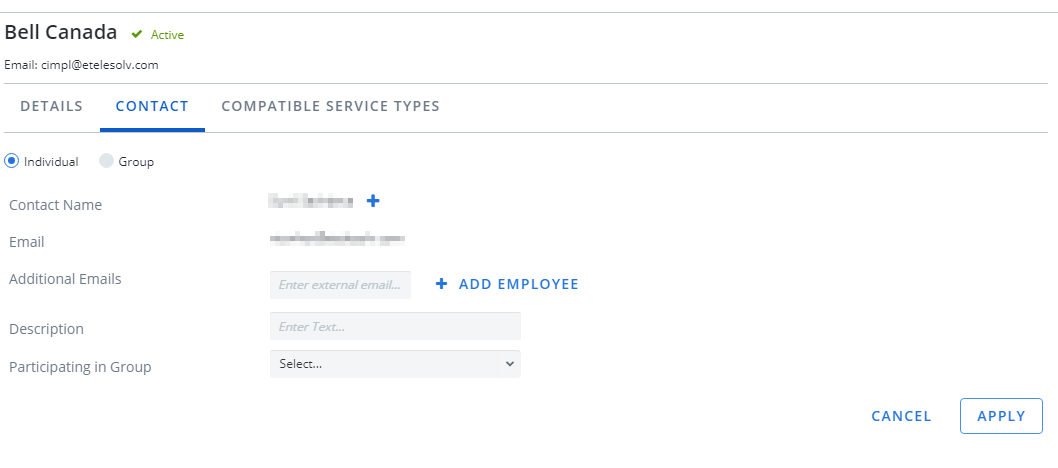This is where you can add an individual contact for a provider. To add a group contact, go to Create group contact.
- Go to Configuration > Administration > Providers.
- Select the provider entry. The provider record opens.
- Select Contact. The Contact pane opens.
-
Click + Add New Contact. A blank provider contact record opens.
Note: The single provider contact is attached to individual separate mailboxes between customers and providers. Group provider contact designation was designed so carriers can provide a single common mailbox for their customers.
- By default, the record is set to Individual contact.
- Click + next to the Contact Name label. A list of users which can be filtered by first name, last name, or email opens.
- Enter the criteria into the search box. The list updates with users whose details match your search terms.
- Select the entry of the user who you want to make a contact. The name and email fields update with the select employee's information.
- Once the name is selected, the user entry may not have information in some fields. Enter information as necessary.
- Click + Add New Email to add additional emails to the contact entry. Repeat as necessary.
- Enter a Description.
- Select Participating from the Group drop-down, and select the group in which the contact belongs (optional).
- Click Apply to finish creating the contact.